
Help and Support to Chimp Text Editor
Intro / Chimp Can Do / Registration / Basic Features / Editing / Search / Advanced Features / Shortcuts / Comfort & Hints / Supporters
BASIC FEATURES
New
First menu command is New. It prepares new and empty document for you to write in. It is new and empty so it has not been saved yet, that comes later after some work has been done.
Typing
This is the basic activity people use the Chimp for – typing or writing. Start the Chimp and it's immediately ready to accept your words. Nothing complicated, the window is in front of you, you just need to and want to fill it with your words. Stories, letters, recipes, business projects, ...
Typing is not the only way to enter some text. You could also copy the text from somewhere else and paste it to your Chimp. And of course you could also copy the text from Chimp and paste it somewhere else. Chimp is nice but not proprietary, it can works with almost anything else.
Opening
This is the simple box that enables you to open any basic text or encrypted text document. Whether it was created by Chimp or some other tool - it should not matter. Text (txt) is very universal format that causes no trouble among different software applications. Encrypted text is very different, if you create it in Chimp, you need Chimp to decrypt it.
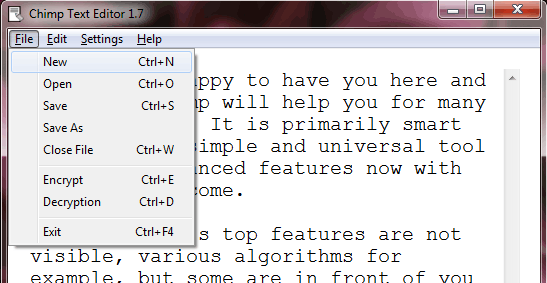
File menu with Chimp. It is there with all shortcuts.
Saving
This is the part of the menu where we have two options - Save and Save As. Difference? Save will save your current document to the location where it has been saved before or opened from. If it is new document, it does not know where to save it to and this is why we have Save As option in the same menu column. Save As seems more complicated, but it is not while it does much more. You can choose location where you wish to save your document, name of this document, click Save and it's stored.
Quick Email
Many email apps allow for email preparation in other programs with quick transfer of text to themselves. No major science - whatever you have typed in Chimp simply press CTRL Q or click on Quick Email in File menu and the entire document in your Chimp will open up in your email client. You just need to add email address, subject, and click Send button to send it out. Most email clients can do this and so it is a very helpful function. Some don't but you will find out very quickly and if that is the case, you can always just copy and paste your writing to your email and ship it.
Sending encrypted text via email can be less reliable. Best solution is to change encrypted text to email attachment and that cannot be done on Chimp yet.
Closing
This is a very simple function we placed in just for the sake of completeness. To close your document, you can simply close the Chimp, or experience some sudden problems such as losing power or crash your computer. But if you wish to do it cleanly, click on Close File and your document will be closed and Chimp text window becomes clean, open and ready for more writing.
Exit
Exit is the most basic and often important function. When you click Exit, it will close the Chimp entirely. You could also click the cross button on the main window, but Exit is traditional.
Whenever you wish to close Chimp or just close one document, be sure to save your document, if you do not wish to lose it. Chimp will in some situations try to remind you, but human being is human being.
Intro / Chimp Can Do / Registration / Basic Features / Editing / Search / Advanced Features / Shortcuts / Comfort & Hints / Supporters